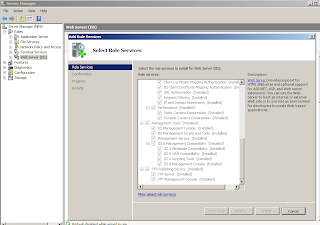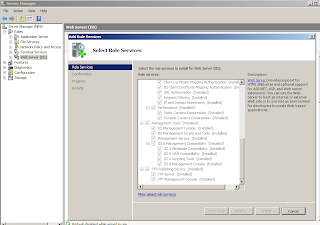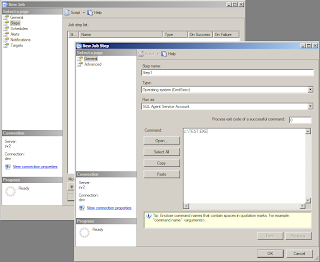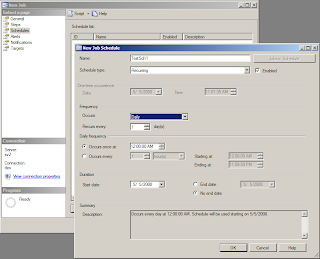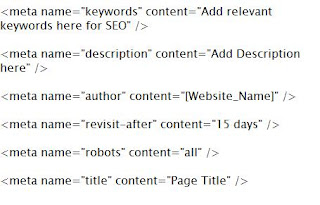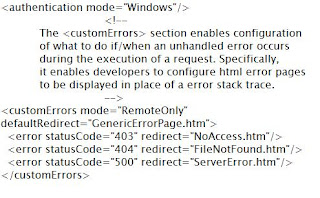So what is SEO aka Search Engine Optimization all about. To find the answer lets first look into an example so that we know why it is needed and what good it can do for you and your product\website. Suppose you launch a website for your product or any service what would you be aiming at. Surely about more views, more number of people clicking on your website or coming from different pages etc. but for this first of all people should know that there exists a product before they will go for it. Now to achieve this my product should come preferrable on the first page in Google search for people looking for similar products or services i.e. I would need a good ranking in Google search where most of things revolve around keywords, their context and how relevant your product is for any given search. Hence it becomes very necessary for a website to serve these requirements in order to get a good ranking or better indexing of your pages by search bots.
Bellow are some of the good practices we can do while the product\website development phase so that our site is SEO enabled along with first deployment itself.
Keywords Usage and How:1) Keywords in Domain Name\URLs take priority in Ranking. This is very important. Here you can use domain parking so that you have more domains for you with relevant keywords in them and redirecting or pointing to you base website.
2) Have Keywords in Title Tag (Keyword in Title tag - close to beginning Title tag 10 - 60 characters, no special characters.)
3) Description Meta Tag (Shows theme - less than 200 chars. Google no longer seems to rely upon this tag, but will often use it. )
4) Keywords Meta Tag (Shows theme - less than 10 words. Every word in this tag MUST appear somewhere in the body text. If not, it can be penalized for irrelevance. No single word should appear more than twice. If not, it may be considered spam.)
5) Use Keywords for links. Try to make use relevant text for anchor texts.
6) All internal links should be working. Check using a link checker ( eg.
http://validator.w3.org/checklink, Google for more)
7) Structure\Architecture. Pages should not be too deep. Try to have everything at max at a depth level of 3.
This means we should use the meta tags in our project as well as use relevant keywords such that they are also present in body text. This help in gaining priority for your keywords.
Now we will look upon a
project structure and what all extra files we need for SEO and how the body and main page should be developed:
1) Use H1 tag for Header text as this gets higher priority. Use the h* tags for relevant titles\subtitles.
2) Always use the ALT tags and put relevant information there. Do not use alt text like "Fig1" etc. Search engines can not read your images and hence alt becomes so imp to get better indexed pages.
3) Use relevant page names, folder names etc. so that the path includes something meaningful and releavant to the product or its action.
4) Use meta tags in your master page so that it is present with full website. Use them under the "head" tag. Some example are:
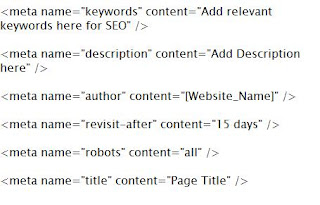
5) Seperate Java Script Code with the aspx files and put them under a common\default js file.
6) Add a Sitemap.xml file and put it under the root folder. Put the site links under url tags (Very important). You can get the sitemap.xml or txt file generated by several online tools like Google Webmasters tool (
https://www.google.com/webmasters/tools/docs/en/sitemap-generator.html) or can search google for other.
7) Add a robots.txt file in the root folder. A sample file looks like:
# robots.txt for [sitename]
# everything is allowed to be indexed by search bots
User-agent: *
Disallow:
Sitemap:
http://www.yoursite.com/sitemap.xmlThere are again several online tools which can generate robots.txt for you. This file is required by the search bots to see what to index and what NOT to index.
8) Add autodiscover/autodiscover.xml file as many search bots look for autodiscover.xml file. Not having it would result into 404. If you have autodiscover already setup then no issues else there is way to just remove the 404 error by putting a blank xml file under [Root_Folder]\autodiscover\autodiscover.xml
9) Use Error Pages for Generic Error\Specific error. Make changes in Web.config file and add the corresponding files in root folder. Put error pages for 404, 403, 500, 502 etc. Put the below text after "system.web" tag:
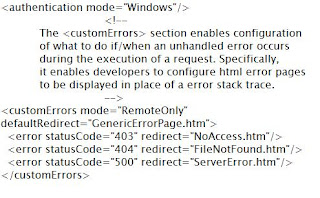
10) Put info.txt file in your root folder which contains basic information about your website. This helps the bots to know about your website. A sample info.txt file looks like:
#This text file includes very basic information about your website. Like :
url: http://test_url.com
site_owner:
address:
city:
state:
country:
postal_code:
phone_number:
display_email:
site_name:
Title:
site_description:
11) Use of urllist.txt file. This file contains the list of all the pages in your website. Google doesnt use this file but yahoo does you this so it would be a good practice to have even this in your root folder. you can use several online tool to generate txt sitemap for your website and use it as urllist.txt. One such tool can be found at
http://www.akamarketing.com/text-sitemap-maker/12) Take use of Google analytics tool which gives you website stats about the page visits, crawl stats and lot of useful information looking at which you can make necessary changes in your site such that it is better indexed and people are finding what they are looking for.
13) Use Google Webmaster tools where you can put your sitemap.xml which it will use to index your website. This along with the above techniques will help you in a better response. Its also a good practice to look at your sites Page Rank from availabe tools.
14) Try the leverage already good ranked websites for linking you. You can do this by using some of the blogs sites by blogging about you and linking your website there, using famous review websites as people go for reviews too, use the networking websites by making community etc and being a bit more active about your product. There are several other ways :) to let many people know that your product exists. Use them as it is very important for any website to be known.
So if you are working on a new project or existing one you can use the above mentioned techniques to get your website better indexed.
In one line - "People will buy a product only if it is there"
bye for now
my team @ http://india.rampgroup.com